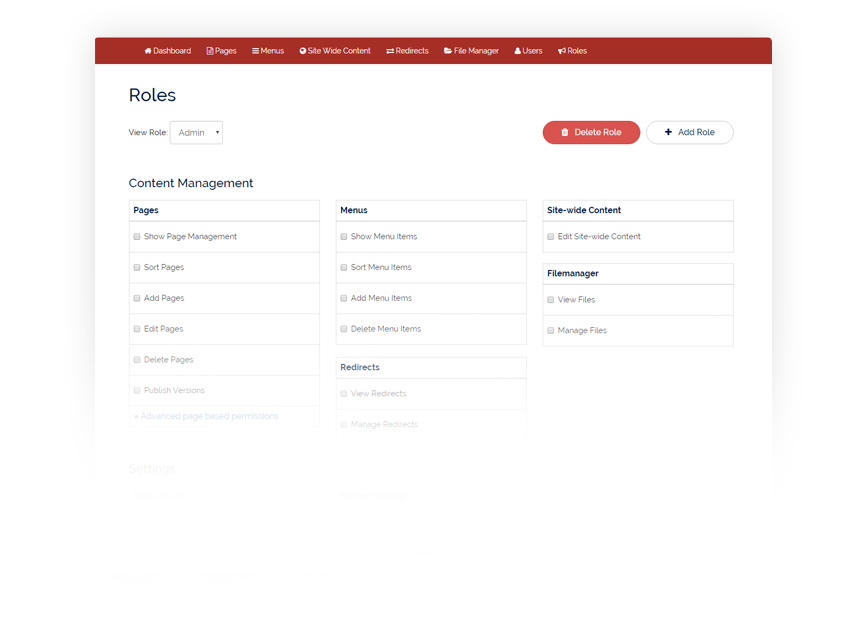Overview
Coaster's user documentation will guide you through all the features and functionality found within the administration system. Use the links to the right to find documentation pertaining to a specific topic of interest.
In general, the joy of Coaster CMS is that the amount of "bespoke" terminology to learn should be minimal. Essentially, it should be as simple as, logging in to edit pages on your website and that should be the feeling you have while using the admin.
LOGIN
To login go to your site url and add /admin to the end, e.g. if your url was bestwebsite.com, the admin would be accessed by going to bestwebsite.com/admin.
You will be presented with the login page:
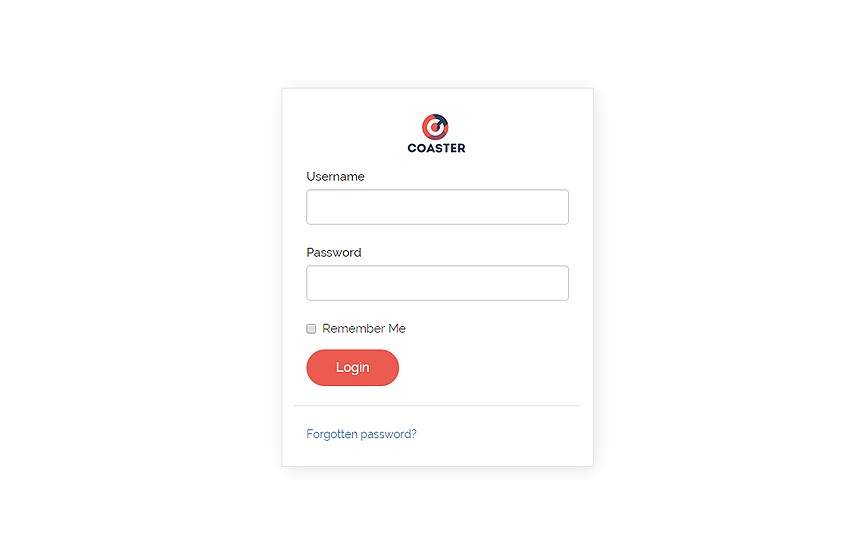
DASHBOARD
The dashboard is the page you will be taken see after logging in. Here you will find a list of recent updates to the site including who made the updates and dates the updates were made.
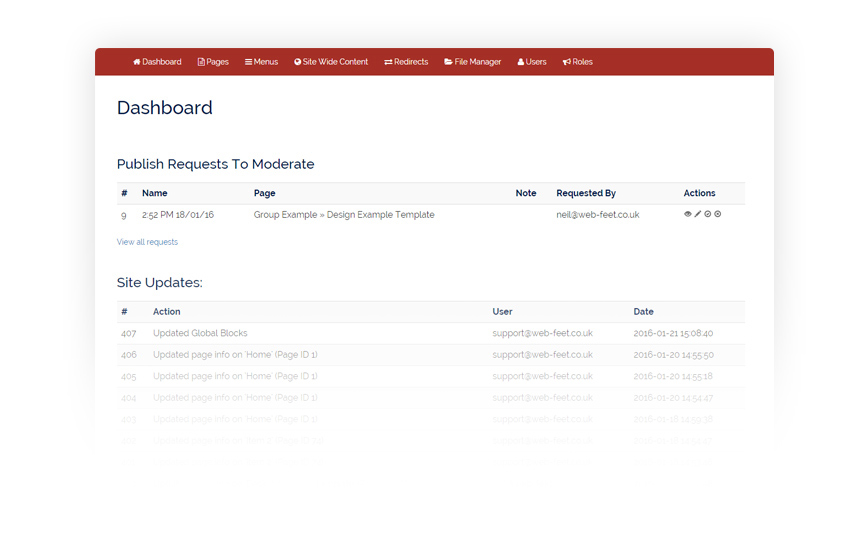
PAGES
Shows a list of the websites pages, from here you can add pages by clicking on the “Add page” button at the top of the list or add subpages to a section by clicking the “+” (“add subpage”) in the actions at the end of each page in the list.
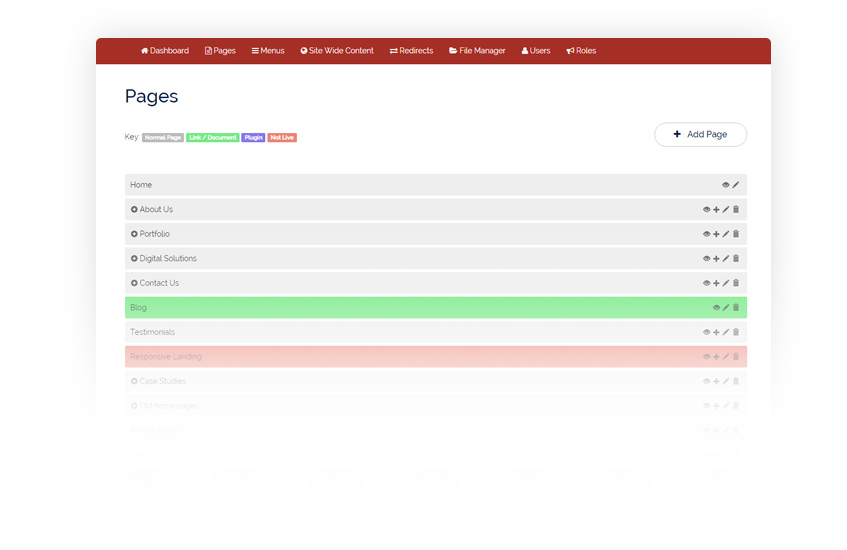
OTHER ACTIONS
View page on the front of the site (you will be able to view pages which aren't live via this link)
- Edit this page
- Delete this page
- View any form submission entries relevant to this page
- Manage (Normally applies to any plugins such as news that create a long list of sub pages)
- View and manage any galleries on the page
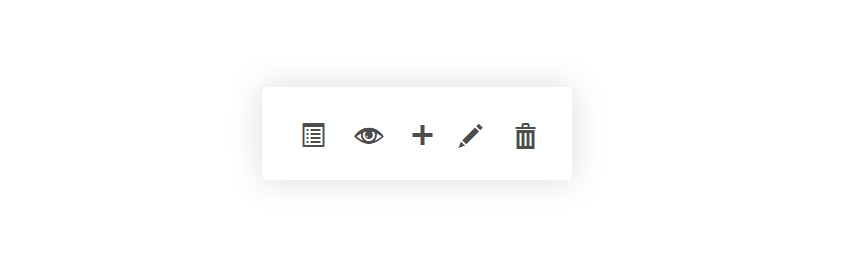
ADDING/EDITING A PAGE
When adding a page, you will be presented with the “Page Info” tab:
Within this tab you can enter your page name (which will auto-fill the URL), whether it has a parent page, which template it should use (usually an internal page) and whether it should be shown in any menus on the frontend. You can also choose whether to hide the page, show it now or make it live between two dates.
When editing a page, you will be taken to the “Main Content” tab which is created after adding a page as the content options it presents depend on which template you choose.
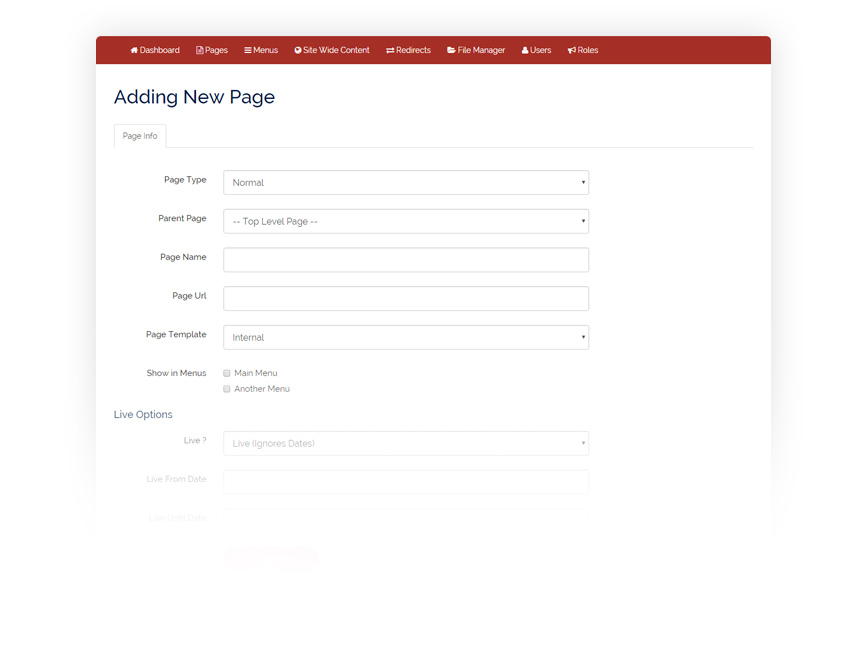
PAGE SETTINGS
Available Content Types:
Text Field - this is for simple text (mostly used for the page heading)
Text Box - this is for simple text that is a bit longer (an address may be an example here)
Word Style Text Editor - this is for text that needs to contain tables, styling, images and links to pages or documents.
Page/Document/URL Selector (Basic/Full) - this provides you with an interface for linking to anything (pages on the site/documents in the file manager or any url you can think of.
Date/Time - date/time input
Select Dropdown - this can give a list of options to select from to use in the content (one per select)
Multiple Select Dropdown - this can give a list of options to select from to use in the content (multip0le per select)
Gallery Options - galleries contain lots of images that can be re-ordered
Repeaters - repeaters can contain any number of the above content types but can be used to create templates which repeat groups of content types over a page to keep design consistent. An example could be an “Our team” page which could have a repeater consisting of an Image, Name, Description and link for each person on the team. These will depend on the initial design and build of the site so may need to be requested as a new template if you would like this functionality.
MENUS
Shows a list of the websites menus, you can drag and drop to reorder your menu, delete or (if you have a dropdown within your design) select how many levels of menu you wish to appear.
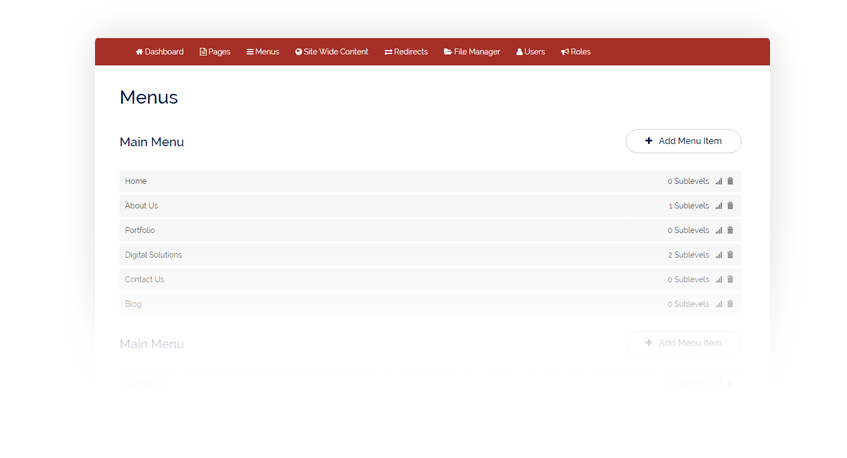
SITE-WIDE CONTENT
Shows the editable content that is displayed on multiple or all pages
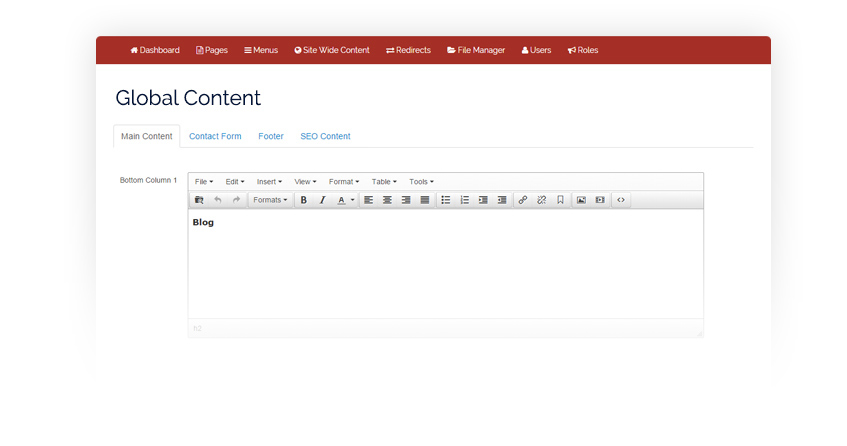
FILE MANAGER
Any document / images can be uploaded/moved/deleted here.
Note: if you move an image after adding it to some content without updating the image in the content, the link will be lost.
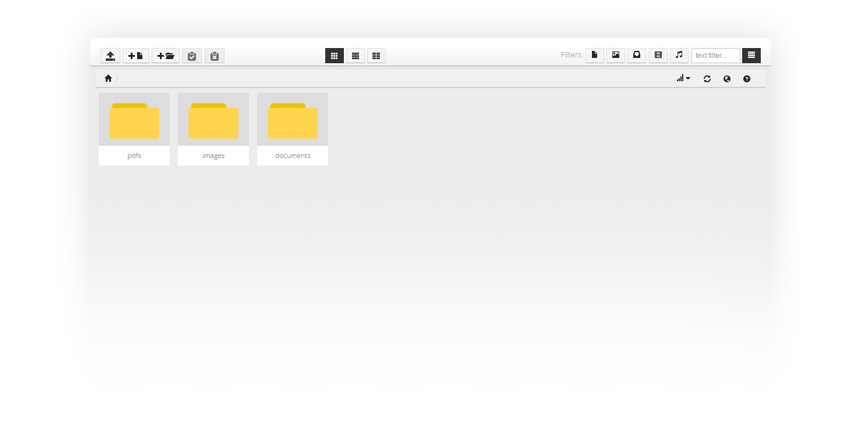
USERS
Users list - from here you can add and manage users. New users will be sent a link to the admin along with a securely generated password.
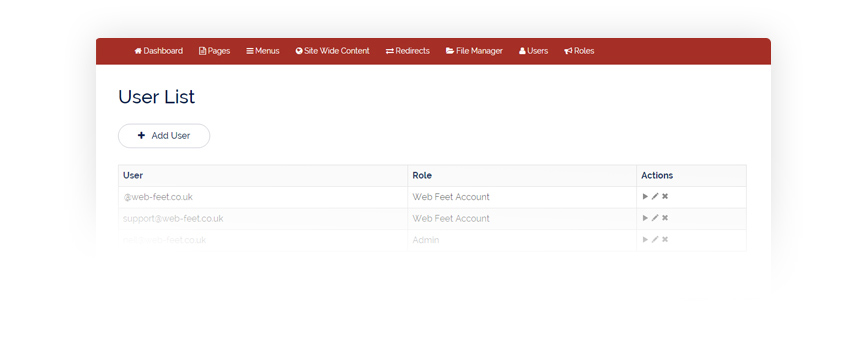
ROLES
Permission groups which can be assigned to users. This section is more useful to “power users” who want fine grained control over who can and can’t access parts of the admin.